Creating a Stake
Creating a stake is the act of depositing ETH into one or more validator accounts. To get started:
-
Click the 'Create Stake' menu item.
-
Connect to the wallet you're going to stake from using either MetaMask or WalletConnect.
-
On the Create Stake page, configure the following details:
- Withdrawal public key
- Validator vault
- Fee recipient
- Staking amount (in multiples of 32).
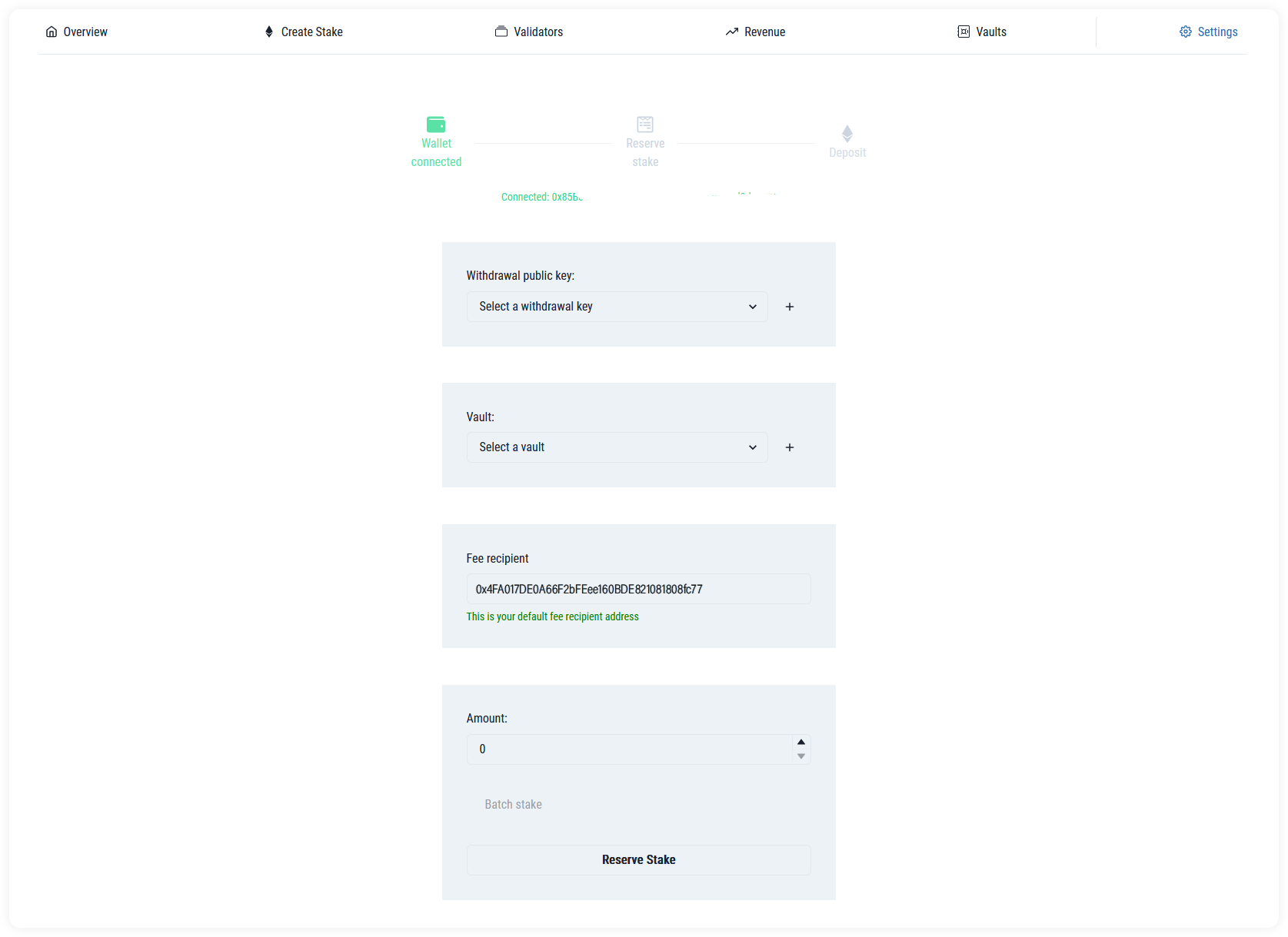
Select or add a public withdrawal key
- Click the 'Withdrawal public key' drop-down and then select an existing withdrawal public key if one is available.
- If the list is empty, click + and paste in the address.
Once the validator is staked, the withdrawal key cannot be changed.
Select or create a validator vault
A validator vault is a mechanism to help users group their stakes. It is purely a Consensys Staking construct and has no effect on the validator's behaviour at the protocol level and no representation on-chain.
- Select the 'Validator Vault' drop-down.
- Click on an existing validator vault.
- If the list is empty, click +.
- Enter a suitable name and click 'Create'.
Fee recipient
Select the address on the execution layer to which all transaction fees or MEV will be paid.
This can be set at the validator level or using the customer default. This can be changed without exiting the validator.
Choose the amount to stake
Choose the amount that you wish to stake and click 'Reserve stake'.
The platform enforces multiples of 32.
Batch deposit
If you are staking more than one validator, entering 64 or more ETH triggers the batch deposit option.
A batch deposit reduces the number of times you need to sign a transaction by accessing a relay smart contract deployed on the Ethereum mainnet.
Tick the checkbox beside the question. The target deposit contract changes from the official Ethereum Foundation Eth2 address to the Consensys batch deposit contract address: 0x39dc6a99209b5e6b81dc8540c86ff10981ebda29.
Now click 'Reserve stake' to complete the batch deposit.
You can send up to 3200 ETH in a single transaction.
Complete the deposit
When you've completed the above steps, you'll be presented with a summary of what is about to happen.
When you're sure the details are all correct, click 'Deposit' to confirm. This will allocate validators to you and then trigger the deposit transaction in the wallet you connected at the start of the process.
Ensure that:
- The deposit contract is
0x00000000219ab540356cbb839cbe05303d7705fa. See here for reference. If this address is incorrect, contact support@codefi-staking.zendesk.com. - If you're making a batch deposit, the contract should be:
0x39dc6a99209b5e6b81dc8540c86ff10981ebda29. If this is incorrect, contact support@codefi-staking.zendesk.com. - Double check the withdrawal key - compare to your screen shot. If incorrect, and the name of the key is correct, contact support@codefi-staking.zendesk.com.
- Check the 'from' account the ETH is being staked from.
- Check the amount.
The page will then update you as your deposit is processed. When completed, you can return to the overview page where it will take at least a few epochs for your stake to appear.